Easyboost Photo Print Software
- Print 3, 6x4 inch photos on a single A4 page or on a 8.5 x 11 inch page In Template Mode.
- Print 3, 6x4 inch photos on a single A4 page or on a 8.5 x 11 inch page In Freehand Mode.
Print 3, 6x4 inch photos on a single A4 page or on a 8.5 x 11 inch page in Freehand Mode.
1. Select A4 or 8.5 x 11 inch page size on the toolbar. Drag and drop an image on to the layout page.
2,Click the trim button ![]() , Select the 4:6 or 6:4 aspect ratio from the list. Here we select 6:4 then resize the trimming range that we want to print by clicking on the
, Select the 4:6 or 6:4 aspect ratio from the list. Here we select 6:4 then resize the trimming range that we want to print by clicking on the 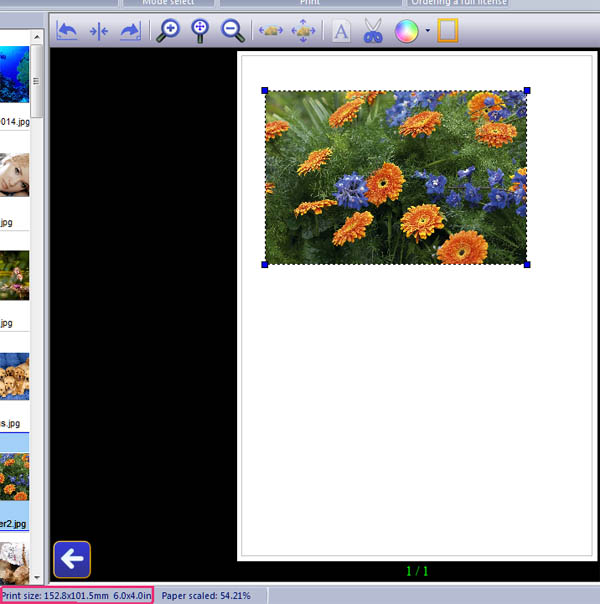 left mouse and dragging the resize handle (one of blue blocks). Then click the OK button.
left mouse and dragging the resize handle (one of blue blocks). Then click the OK button.
3, Now the image has been changed to trim size and it's aspect ratio is 6:4, however the print size is still not 4x6 inches. You need to resize the photo to 4x6 inches by clicking on the left of the mouse and dragging the resize handle. When resizing the image please keep an eye on the size changing information at the bottom of the window.
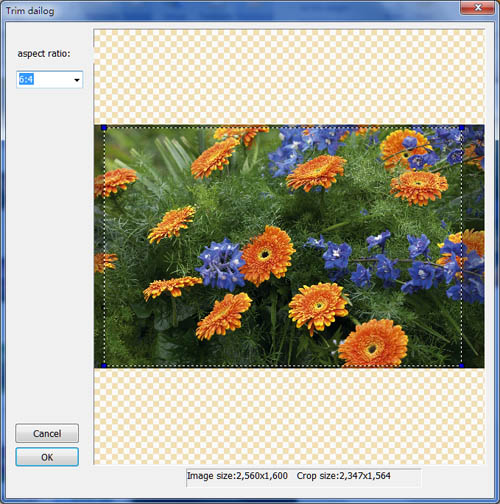
4, Now you will have a 6x4 inch sized image on the layout page. If necessary adjust its color. You can now add two more images, here we have inserted two copies of the same image by right clicking on the image, selecting the "Copy to..." item in the menu, inputting number 2 in to the box and clicking the OK button.
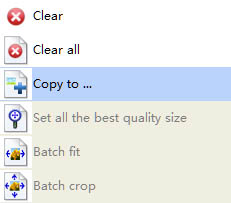 |
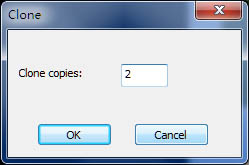 |
5,Click the rotate button ![]()
![]() to rotate two of the images,and adjust the postion of these three images.
to rotate two of the images,and adjust the postion of these three images.
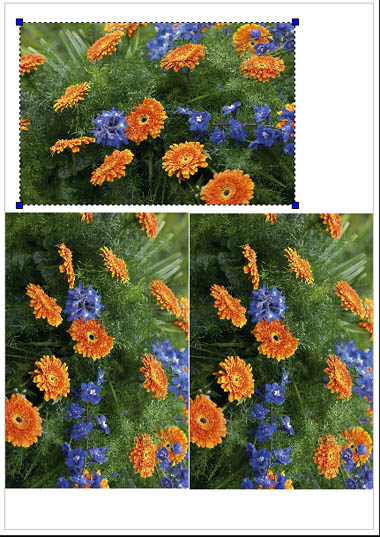
6,Click the Print button to print the layout page. Make sure that the printer is set to photo quality printing.
